I use the terminal program Guake on my Ubuntu 9.10 laptop, which is really handy for quick access to a terminal window (I changed the shortcut key from F12 to Alt+~ though, which makes more sense to me as it’s more like Quake :-)).
With Desktop Effects enabled though, the default animation doesn’t quite look right. So to change it I needed to figure how to change the animation for a specific window. Fortunately the process is reasonably simple.
First you need desktop effects enabled, and the CompizConfig Settings Manager (CCSM) installed:
sudo aptitude install compizconfig-settings-manager
Next, you need to know the “class” of the window you want to change (which to confuse matters is interpreted as the “name” in compizconfig). To get the class/name, enter the following command in a terminal:
xprop | grep WM_CLASS
The cursor should change to a cross, at which point you need to click on the window. You should get something like this:
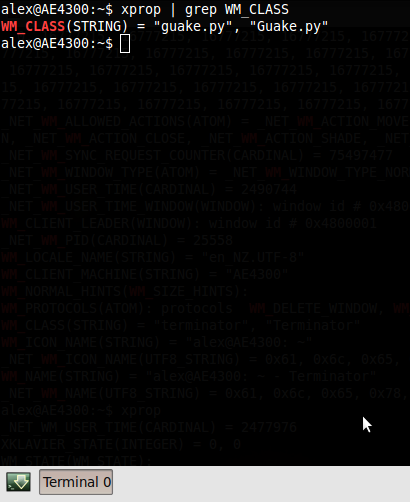
Next, open CCSM by going to System > Preferences > CompizConfig Settings Manager. Click on Animations.
To add a rule for the window you want to customise, click New, choose the effect and duration (200 is a good number). Under “Window Match”, enter the following:
(name=[WM_CLASS])
Where “[WM_CLASS]” is the first field from the xprop output gathered earlier (“guake.py” in my case). CCSM seems to only match the first value for WM_CLASS, as “Guake.py” didn’t work. Refer to the screenshot below for an example.
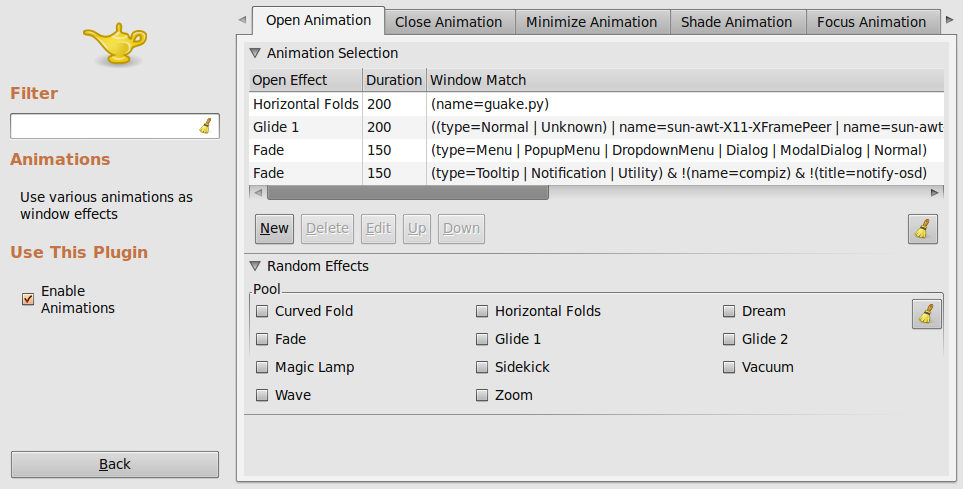
Finally, you need to make sure that this rule is at the top so that it matches before any other rules. Simply highlight your new rule and click the up button a few times.
