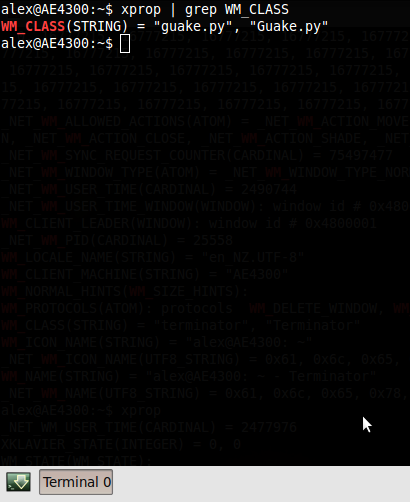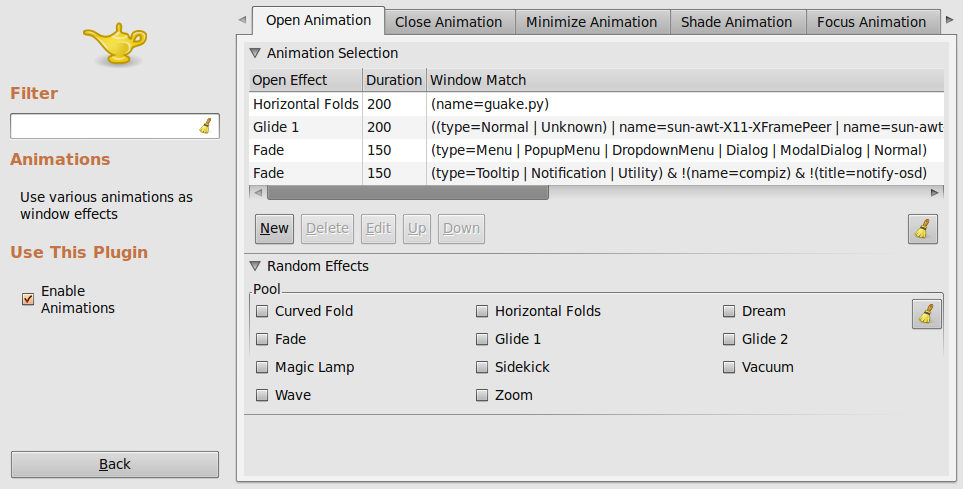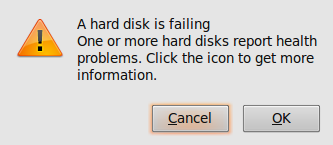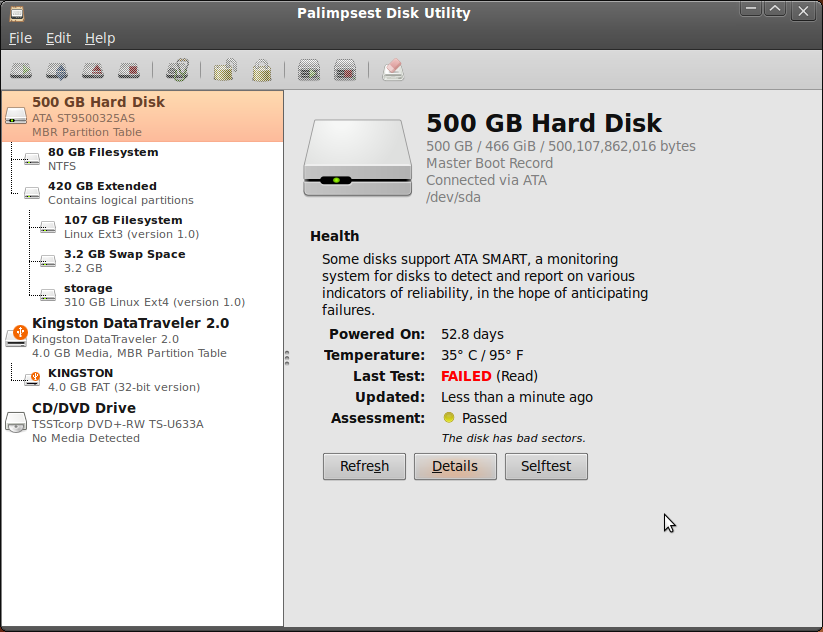This article is part of a series about setting up a home server. See this article for further details.
I did a simple install of Ubuntu using the alternate media written to a USB stick. You could use the ordinary desktop CD, or Ubuntu server (but you will need to install a lot more packages on the server version). I did not configure the raid arrays on install. The reason for this is that I didn’t have all the disks ready, but I didn’t want to install OS data on them anyway.
Installing packages
For media playback, the medibuntu repository is essential. See the Medibuntu site for more info, but the commands I used (lifted straight off the Medibuntu site) are:
sudo wget --output-document=/etc/apt/sources.list.d/medibuntu.list http://www.medibuntu.org/sources.list.d/$(lsb_release -cs).list && sudo apt-get --quiet update && sudo apt-get --yes --quiet --allow-unauthenticated install medibuntu-keyring && sudo apt-get --quiet update
sudo apt-get --yes install app-install-data-medibuntu apport-hooks-medibuntu
Next I installed some additional software:
aptitude install openssh-server backintime-gnome gstreamer0.10-plugins-ugly gstreamer0.10-plugins-bad gstreamer0.10-ffmpeg ntp samba winbind libpam-smbpass apache2.2-bin lib-apache2-mod-dnssd mdadm
Some of these warrant explanation:
- The gstreamer plugins packages are codecs, which may or may not be legal in your country depending on its stance on patents (like anyone really pays an attention to that). However you need to ensure you have codecs available for any media you wish to play back.
- ntp is for time synchronisation, which isn’t strictly necessary in a home environment but I like to have an accurate source of time on any network.
- samba, winbind, libpam-smbpass, apache2.2-bin, lib-apache2-mod-dnssd are all related to file sharing. Winbind allows the system to lookup other hosts with Netbios, which Windows uses on small networks without a local DNS server (like most homes). I don’t feel it is necessary to provide a DNS server in a home with non-technical users, and to me it is for a network appliance such as an ADSL router to handle anyway.
- apache2.2-bin and lib-apache2-mod-dnssd are required for the “personal file sharing” control panel in Gnome to work. The developer has stated that the Apache won’t be required in the future (see this bug report for details. You may not need this functionality for your home server, but I thought it was nice to have in case it’s needed.
- mdadm is for raid
- gdisk is for partitioning GPT partition tables. If you prefer to stick with MBR partition tables you don’t need this
Installing NeatX
NeatX is a free implementation of NoMachine’s nx server, originally written by Google for an internal project. It seems to be the easiest and quickest way to get going with Windows RDP equivalent functionality, in fact it’s just a few lines:
add-apt-repository ppa:freenx-team/ppa
aptitude update
aptitude install neatx-server
Next simply download the client from nomachine.com and away you go. There are a few rough edges and I have encountered errors on reconnect, but it’s good enough for me. It is much more efficient than VNC, and the speed increase is more than enough for me to put up with the bugs.
Internal Errors on reconnect
If you encounter internal errors when connecting, delete all directories from /var/lib/neatx/sessions. For some reason it isn’t always cleaning up properly, even if you logoff.
Next part – Configuring the raid array