My partner and I live in a 2-bedroom flat with our very young daughter. After a couple of weeks of working from the living room, which is where the WiFi is, and where I typically keep my computer, I decided, for the good of our relationship, to move my office to the spare bedroom.
There’s just one problem:
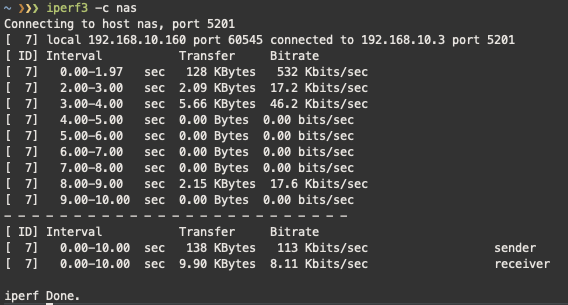
I’m not alone in spending a lot more time working from home recently, and if my Slack calls at work are anything to go by, I’m also not alone in struggling with poor WiFi reception. Urban areas tend to be densely packed with WiFi signals at the best of times, let alone while everyone’s cooped up at home full-time.
In my case, the WiFi connection in the spare bedroom is totally unusable for work, but continuing to work from the lounge would risk my relationship (and possibly my general safety).
So what’s a self-isolating telecommuter to do?
Continue reading
