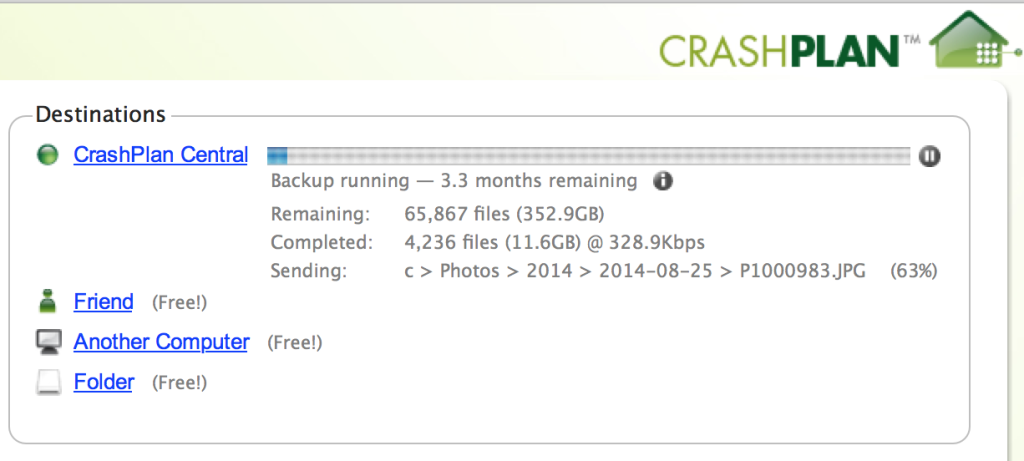I’ve been using samba’s vfs_fruit module to enable backing up my mac laptop to my ubuntu-based NAS. I’ve found the configuration fiddly, and it occasionally breaks with macOS upgrades.
Anyway, I thought I would document my settings in case it helps anyone else out there. The file system backing my Time Machine share is ZFS, and I am using Samba 4.15 and MacOS Sonoma 14.4.1.
Global config
In /etc/samba/smb.conf under the [global] section, I have the following (not complete config, just the relevant settings):
protocol=SMB3
vfs objects = acl_xattr fruit streams_xattr aio_pthread
fruit:aapl = yes
fruit:model = MacSamba
fruit:posix_rename = yes
fruit:metadata = stream
fruit:nfs_aces = no
recycle:keeptree = no
oplocks = yes
locking = yesSome comments:
- I believe SMB3 is required – Time Machine struggles with older protocols.
- The order of vfs objects is important – aio_pthread must go last.
- Without aio_pthread, my backups fail while scanning. I suspect Time Machine is heavily threaded and does a lot of requests in parallel – apparently too much for a single samba thread.
- fruit:posix_rename = yes appears to be the default and can probably be omitted
- fruit:metadata = stream was a copy-paste and not thought through by me – I’m unsure of the implications of this
These work for me as a general set of settings for mac clients – I don’t use Windows or Linux clients often, so I don’t know how well it works for them. It’s possible some of these options are not required, as they’ve accumulated over time.
Share Config
The share itself is configured like so:
[TimeMachine NAS]
path=/pool1/backup/timemachine
comment=Time Machine
valid users = alex
writable = yes
durable handles = yes
kernel oplocks = no
kernel share modes = no
posix locking = no
ea support = yes
browseable = yes
read only = no
inherit acls = yes
fruit:time machine = yesAccording to the docs, “fruit:time machine = yes” sets durable handles, kernel oplocks, kernel share modes and posix locking – you can probably omit these.
/pool1/backup/timemachine is a ZFS volume with a quota, which was set with “zfs set quota=3TB pool1/backup“. The available space is reported correctly to the client (Finder), so I’d expect it to work fine for restricting disk usage, and for time machine to manage its snapshots.